Issue #758 workaround
Requesting an allocation
For the time being, it is necessary for each Jetstream user to request a new resource allocation or be added to someone's allocation. This page covers the process of getting an XSEDE Startup type of allocation. You will need an XSEDE account before you can proceed (visit https://www.xsede.org/ to create one).
- Start your allocation process by visiting http://jetstream-cloud.org/allocations.php and clicking on Submit and manage allocation requests link. After you logged in using your XSEDE account, choose Startup type of allocation.
 * Next, set your role as a PI and click Next.
* Next, set your role as a PI and click Next.
 * In the next step, you will need to provide a title for your allocation and an abstract about your research. 100 words is sufficient.
* Choose *Jetstream* as your desired target resource type and supply your anticipated usage for the duration of the project in [Service Units (SUs)](https://portal.xsede.org/knowledge-base/-/kb/document/bazo); projects are awarded on an annual basis so be careful not to forget about your instance left running when not in use. Note that 1 virtual CPU on an Jetstream instance corresponds to 1 SU. So, if you launch a 8 CPU instance, you will be using 8 SUs per each hour the instance is running. So, do some math and try to estimate how many SUs will you need each month.
* In the next step, you will need to provide a title for your allocation and an abstract about your research. 100 words is sufficient.
* Choose *Jetstream* as your desired target resource type and supply your anticipated usage for the duration of the project in [Service Units (SUs)](https://portal.xsede.org/knowledge-base/-/kb/document/bazo); projects are awarded on an annual basis so be careful not to forget about your instance left running when not in use. Note that 1 virtual CPU on an Jetstream instance corresponds to 1 SU. So, if you launch a 8 CPU instance, you will be using 8 SUs per each hour the instance is running. So, do some math and try to estimate how many SUs will you need each month.
 * You will also ned to supply your CV. For *Startup* type allocation, adding supporting grants and publications is optional but feel free to add any.
* You will also ned to supply your CV. For *Startup* type allocation, adding supporting grants and publications is optional but feel free to add any.
- Finally, submit your application and wait approximately one business day for the allocation request to be approved.

API access
To use CloudLaunch (https://beta.launch.usegalaxy.org/) or access the Jetstream API programmatically, it is necessary to retrieve API credentials:
- Log onto the OpenStack dashboard Visit https://iu.jetstream-cloud.org/dashboard and login using your TACC credentials. TACC credentials are the ones you can obtain and/or login at https://portal.xsede.org/. The Domain field is always set to tacc.
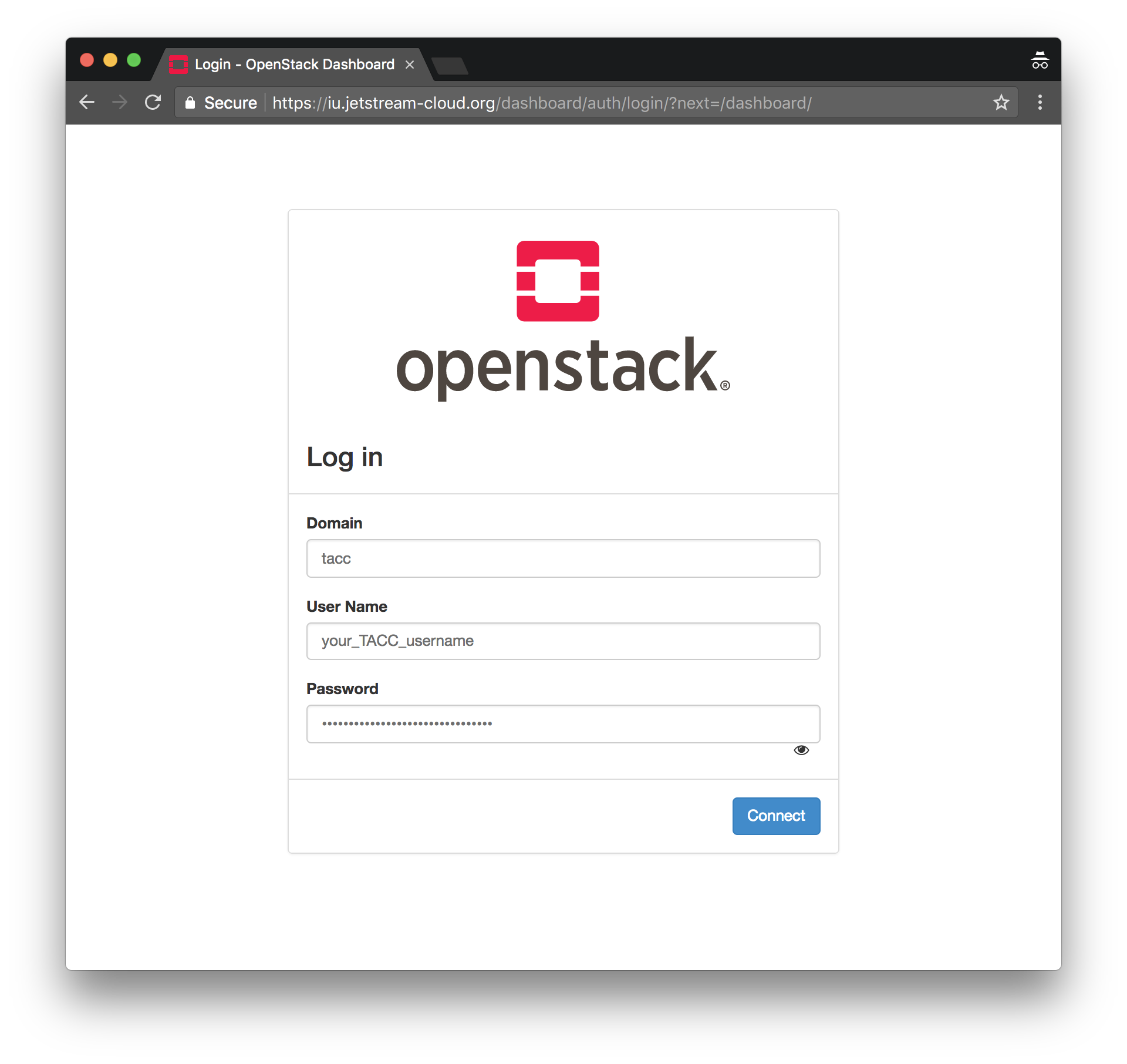
- Navigate to the API Access page and download the OpenStack RC File v3:
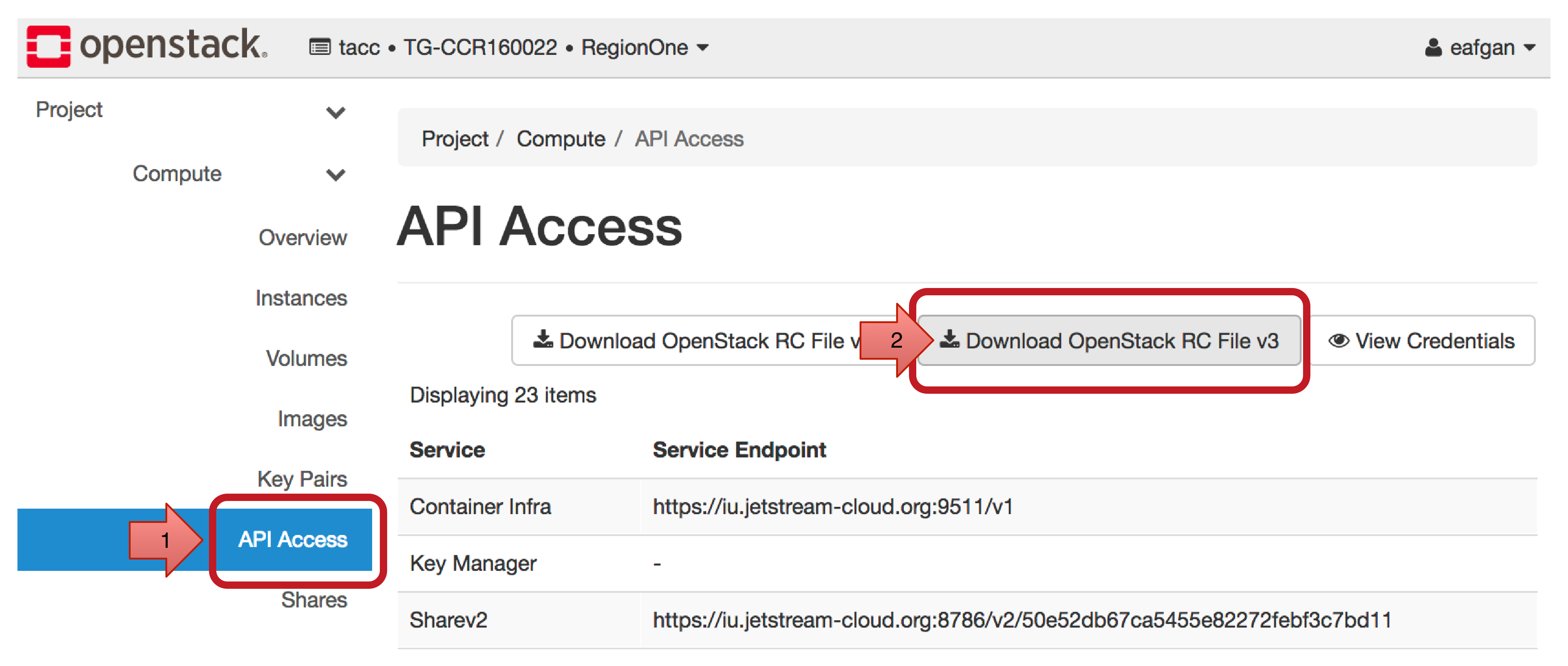
By default, when using this file, you will be prompted for your TACC account
password. A more convenient but less secure approach is to save the password
directly in the file by editing it as follows (note the two lines being
commented and the value of OS_PASSWORD variable set):

Using API credentials for CloudLaunch
After you have downloaded the API access credentials, you can use them to launch instance using CloudLaunch. Head to https://beta.launch.usegalaxy.org/ and choose an application you would like to launch. Note that not all applications support all clouds.
On the application launch page, you will need to provide your credentials. The easiest method is to load them from the file we downloaded in the previous step.
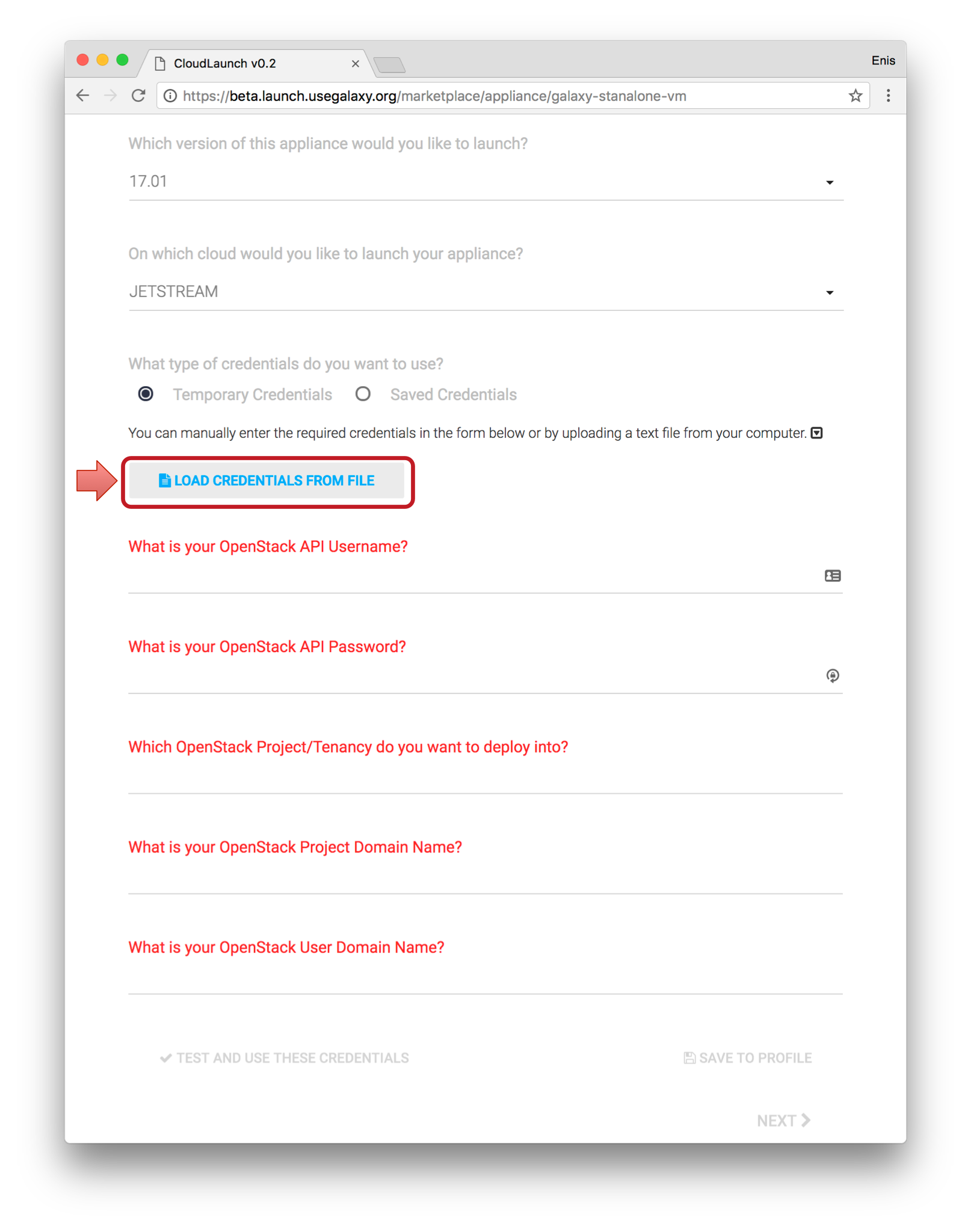
Once the file is loaded, fill in any missing fields and validate the credentials.
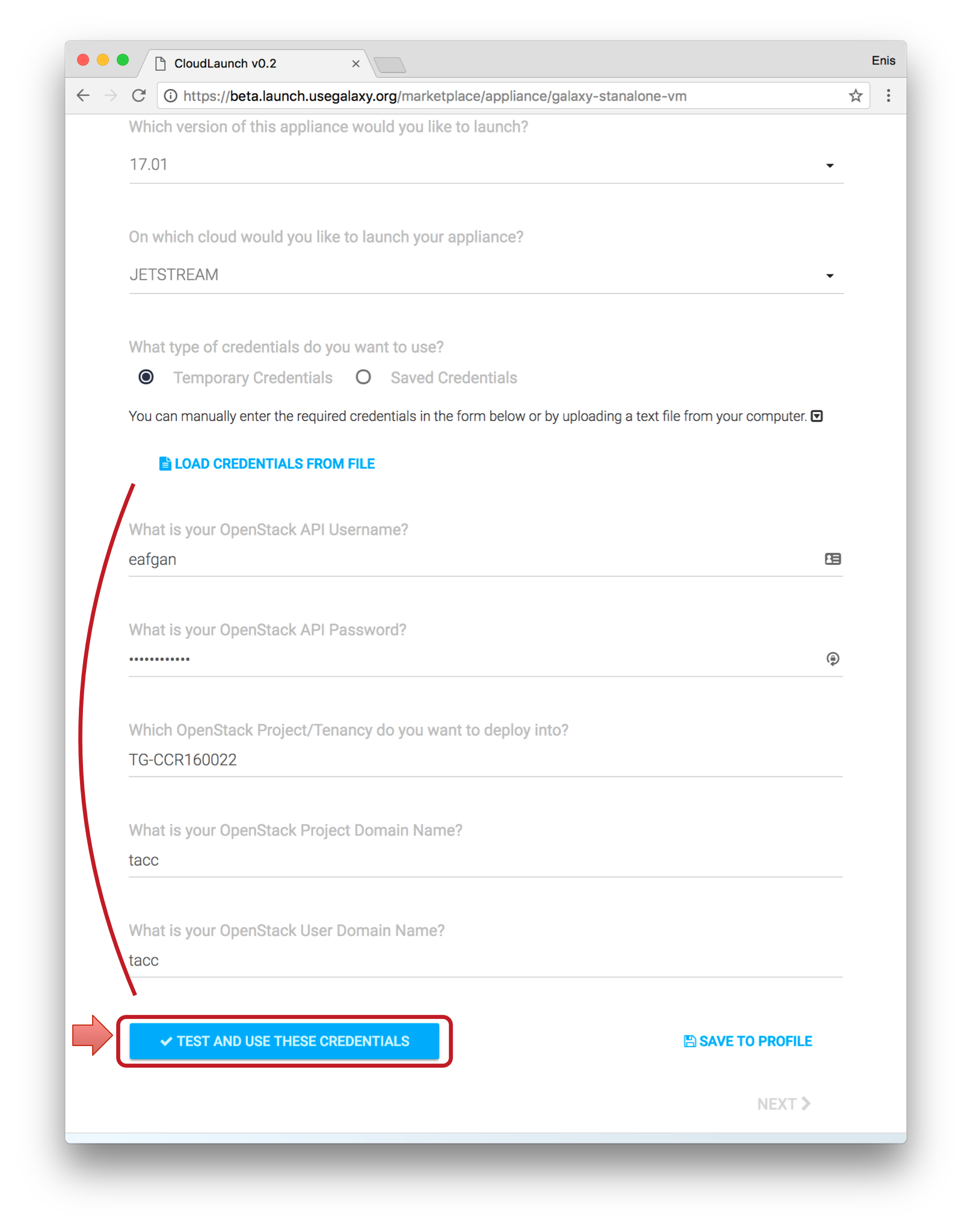
If the credentials authenticate, click Next to proceed.
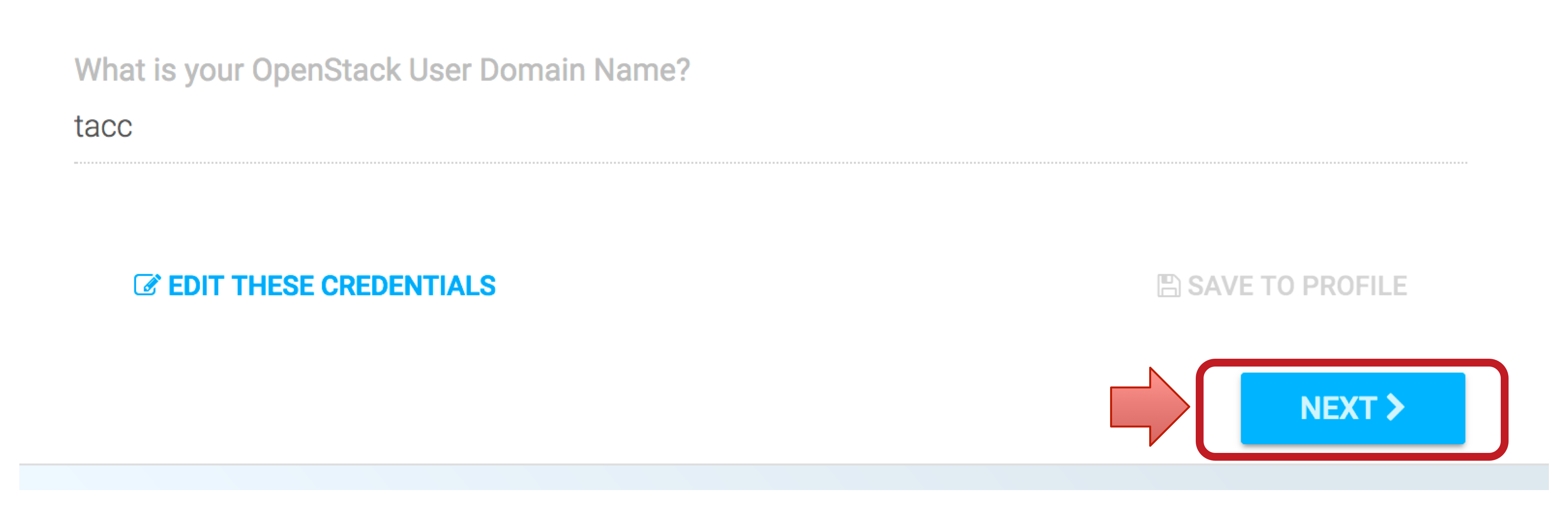
You also have an option to save the uploaded credentials to the server and in the future you will be able to just select the credentials from the appropriate menu:
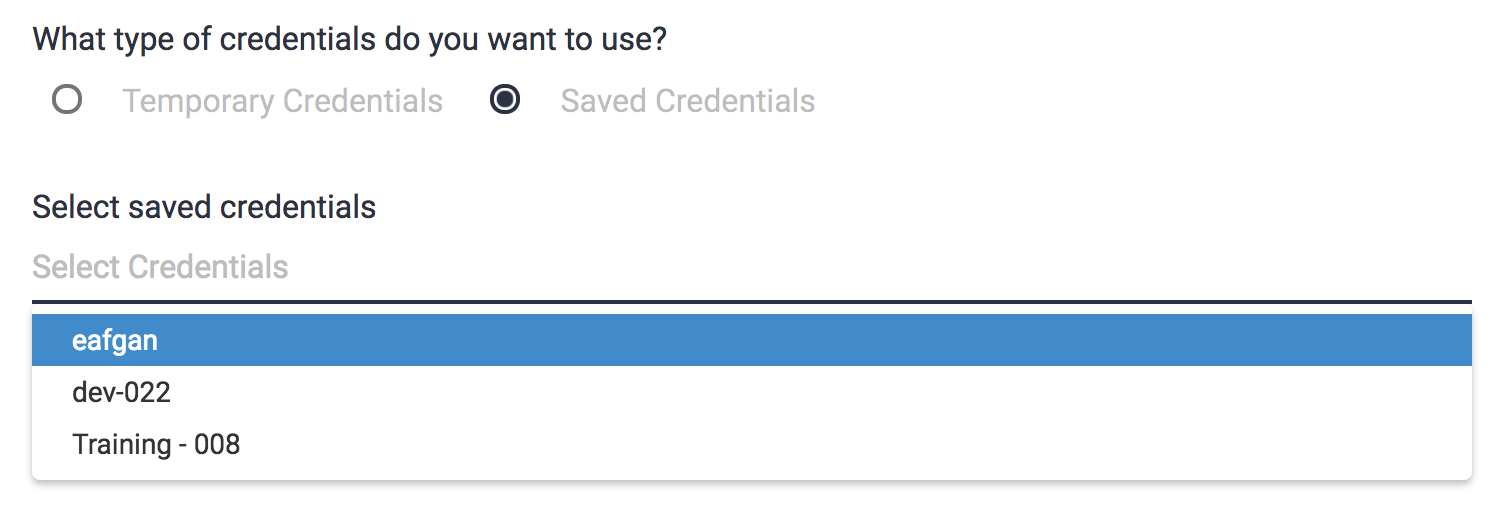
Note that for the time being, if you launch instances via CloudLaunch, it will be necessary to shut them down using the Jetstream OpenStack Dashboard (https://iu.jetstream-cloud.org/dashboard).